Displaying PDF files in FileMaker web viewers is convenient for users and adds depth and interactivity to a layout. This article includes a simple step-by-step guide for displaying PDFs in FileMaker, as well as a backend look at why this method works.
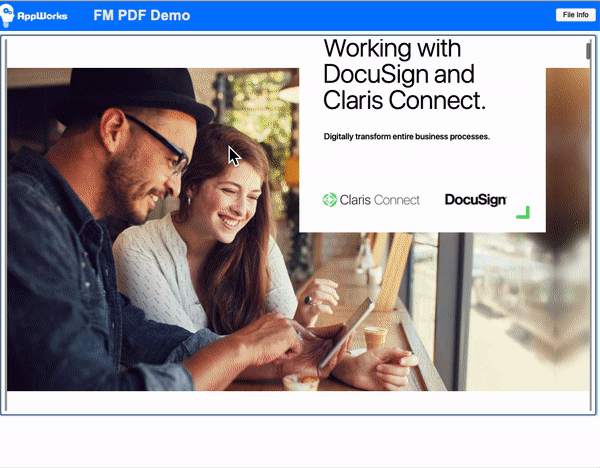
Interactive PDF in a container field
To display PDFs:
- Add a container field to the layout
- Go to layout mode
- Select the container field then go to the “Data” tab in the inspector and select “Interactive content”
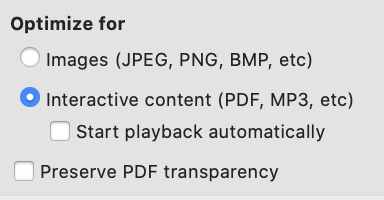
You should now be able to see PDF files in interactive container fields in FileMaker Pro, FileMaker Go and WebDirect. I prefer to use the “Insert File” script step because I can customize its dialog box to have a consistent behavior for users. For example, I can set it to only allow certain files to be uploaded to the container field, and to always display the content of the file when possible. Make sure to select “Content of file” to display the contents of PDF files in interactive container fields.
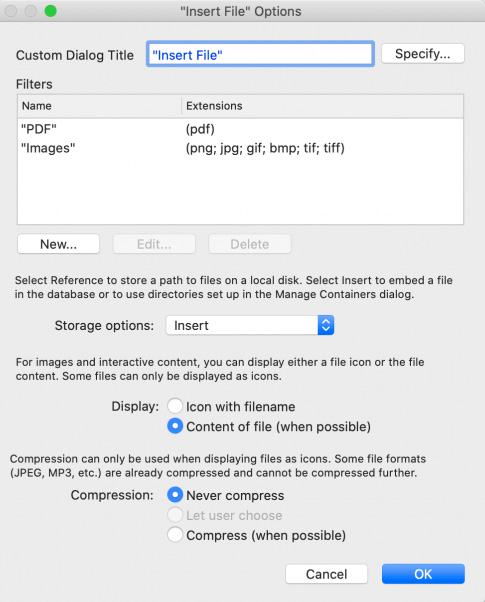
Insert File script step
Caveats:
- Selecting “Optimize for Images” will only render the first page of the PDF file
- If you’re having problems opening the PDF file check out this blog
- Hosted solutions must have a valid SSL certificate. Getting “The webpage cannot be found” is often caused by not having a valid SSL certificate on both the web server and the FileMaker Server.
- Use SNI on the web server if you’re using an SSL certificate on the web server that’s different than the one installed on the FileMaker server. This is often the case in large WANs. By “web server,” I’m referring to the web server of the FileMaker server, which is Apache for MacOs and IIS for Windows.
- Storing files as references is a recipe for disaster. For wisdom about container fields, check out our videos about them: part 1 and part 2
- For internal networks, install an SSL certificate on FileMaker Server and add a DNS record in order to get a valid SSL connection to the server from the client (fms.mycompany.com –> 192.168.1.10)
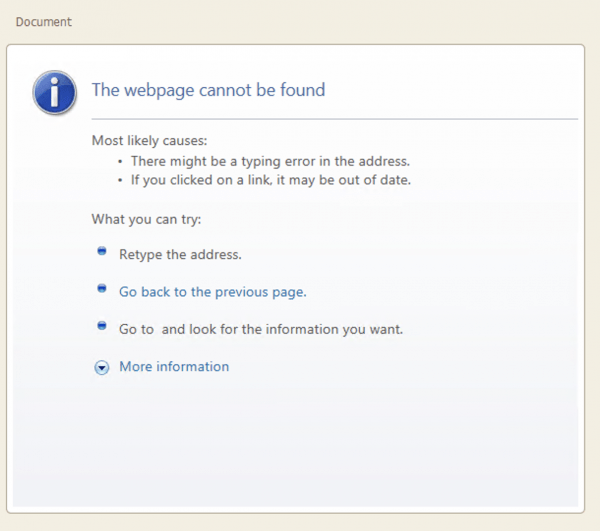
Screen if SSL certificate is not valid
Under the hood:
The FileMaker server streams the PDF files to the container field. The container field opens https://[your domain]:16000/Streaming_SSL/… to display the PDF file in the interactive viewer.
Interactive containers are rendered using the web browser technologies that web viewer uses.
FileMaker Glossary (source)
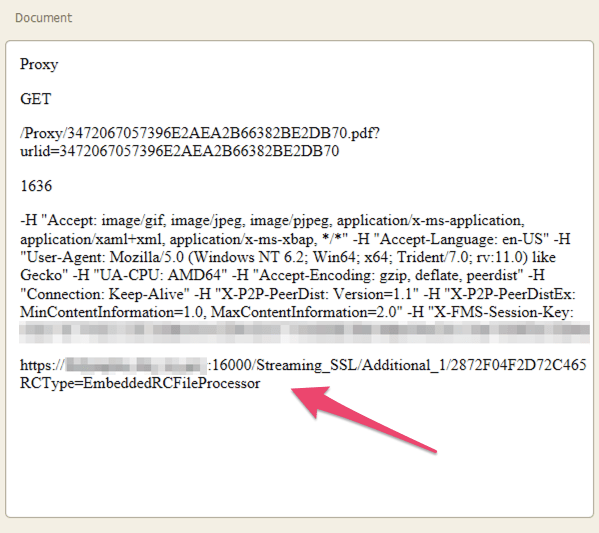
Notice the URL at the bottom
Cool things you can do with PDF files in FileMaker (including WebDirect):
- Export layouts as PDF (e.g. sales reports)
- Interact with PDF files within FileMaker
- Convert PDF files to HTML using Javascript in a web viewer
- Convert any Word, Excel or Powerpoint file to PDF without a FileMaker plugin (click here for more info)
- Append pages to existing PDF files
- Use OCR with scanned documents through FileMaker to create PDF files with selectable text
If you’re interested in an in-depth guide on any of the above, feel free to contact us!
*This article was originally written for AppWorks, which has since joined Direct Impact Solutions. This article is intended for informative purposes only. To the best of our knowledge, this information is accurate as of the date of publication.
